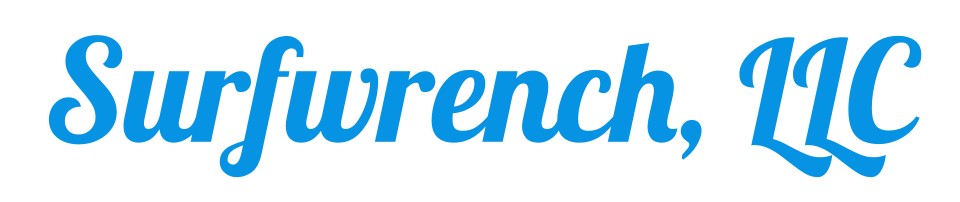We’ve said it once; we’ll say it again. There are two rules to owning a car:
Rule #1: If you own a car, it will break.
Rule #2: There is nothing you can do about Rule #1.
We can’t tell you how, where, and what will break on your car, but our technicians can help you fix it. Even better, they can help save you time and money on your next car repair. Surfwrench was built to be a platform between customers and technicians who can not only fix your car, but want to fix it. Our site and app give you the power to choose who fixes your car. Our goal is to eliminate the hassle of having to go to the dealership and pay an arm and a leg for routine repairs.
Our team has taken a little bit of time to put together this handy post for how to get started on our site. It’s not the most thrilling thing you’ll read today, but we figure, if it can help our customers use our site easier, it’s worth the time to lay it all out step-by-step.
Step 1: Visit www.surfwrench.com
Congrats! You’ve made it! Welcome to the future of auto repair. We’re here to help save you money on your next car repair and connect you with auto technicians.
Step 2: Sign Up

Hitting the “Sign Up” button will take you to this screen.
Getting to our sign up page is easy—simple click or hit the blue “Sign Up” button in the menu bar at the top.
You’ll be taken to our sign up form. Fill in the form accordingly and then…
Step 3: Receive Email Verification (And Prove You’re Not a Robot)
We care about your privacy AND making sure intergalactic robots aren’t using our site (yet). We recommend using an email address you can easily access—otherwise you’re going have a bit of trouble accessing your new account!
You’ll receive an email with the Subject: Surfwrench – Confirm Email. Check your spam folder if it does not immediately appear.

This is what the confirmation email looks like in Gmail.
Follow the instructions in the email. You will be redirect to the screen that says:
“You have activated your Surfwrench account. You may now log in.”
Step 4: Login into Your Account
Click either the green “Sign In” button on the menu bar OR “You may now login” to go to the sign in screen.

Clicking the “You may now sign in” link or “Sign In” button will take you to the screen above.
Step 5: Add Your Vehicle
After you log in, you will be directed to the “Your Vehicles” screen in the Surfwrench dashboard. To add your car, truck, van, or invisible boatmobile to your account, click the blue “Add Vehicle” button.

Clicking the “Add Vehicle” button will take you to this screen.
All of the information needed for this form can be found on your vehicle registration. Once you fill in the form, click the green “Add Vehicle” button.
Please note: Your vehicle will not appear on the “Your Vehicles” page unless you refresh it! Either hit the refresh button in your browser or navigate to one of the other tabs in the dashboard.
Step 6: Submit Your Wrench Request
Click the “Wrench Requests” tab in the dashboard. Once on the “Your Wrench Requests” page, click the blue “New Wrench Request” button on the right. You will be redirected to the screen below.

Describe what is wrong with your vehicle in the Wrench Request form. Our technicians perform everything from simple repairs to restoration work and used car checks.
Please note: Your Wrench Request will not appear on the “Wrench Request” page unless you refresh it! Either hit the refresh button in your browser or navigate to one of the other tabs in the dashboard.

This is the screen you will be directed to immediately after submitting your Wrench Request.
Step 7: Technicians Bid on Your Wrench Request
After your bid has been posted, technicians in your area will receive a notification that your Wrench Request is up for bid. When technicians bid on your request, you will receive an on-screen, pop-up notification.
Please note: If you do not receive an on-screen notification, refresh your page. You may have to check your profile periodically to see if bids are submitted. Bids will be reflected in your “Wrench Requests” tab.
Step 8: View Your Bids
Once technicians have placed bids on your Wrench Request, it will be reflected on your “Wrench Requests” page. On the “Wrench Requests” tab, click view to review your bids and see your technicians notes and qualifications.

Clicking the view button will take you to this screen. To view your technician’s qualifications, click their username.

Clicking a technician’s username will bring you to this screen, so you can review their qualifications, prior customer feedback, and preferred brands.
Step 9: Choose Your Technician, Accept a Bid
Once you have reviewed the bids on your Wrench Request and have found the tech for the job, you can accept the bid. Click “Accept Bid” to proceed to the checkout screen.

On the checkout screen, you will be prompted to either pay $5 for your bid or enter a promotional code. We use a secure checkout through PayPal to process all bids.
Step 10: Get Your Car Repaired & Get Back on the Road
After accepting a bid, your technician will receive a confirmation notification, and you will then set up a time and place for your repair. Once the job is marked “Complete” by the technician, your Wrench Request will appear in the Feedback tab on your dashboard.
More importantly, you will be back on the road.
Step 11: Provide Feedback for Your Technician
What sets us apart from other auto repair apps, dealers, and repair facilities is our built-in feedback system. It’s a two-way street; you get to review your experience using Surfwrench and your technician. Your feedback allows other users to see what they are going to get if they choose your tech for their job.

Clicking “view” on the Feedback tab will take you to this screen. Our built in feedback system allows you to rate your experience with your technician and using Surfwrench.
On the flip side, your technician reviews their experience fixing your car, which helps us make the process more efficient down the line. We see it as a win-win for both parties, and it helps keep everyone honest. Most importantly, it ensures future users receive time and cost-efficient repairs and techs can continue to take the jobs they way.
Surfwrench is an application and website dedicated to helping customer save time and money on auto repair. We work to connect customers with technicians who actually want to repair their car. Our site can save you time, money and hassle when it comes to fixing your car. Plus, it gives techs the chance to make more per repair.
Our application currently serves customers across Upstate New York communities including Rochester, Syracuse, Buffalo and surrounding areas. For additional questions about using Surfwrench, please contact us today at [email protected].